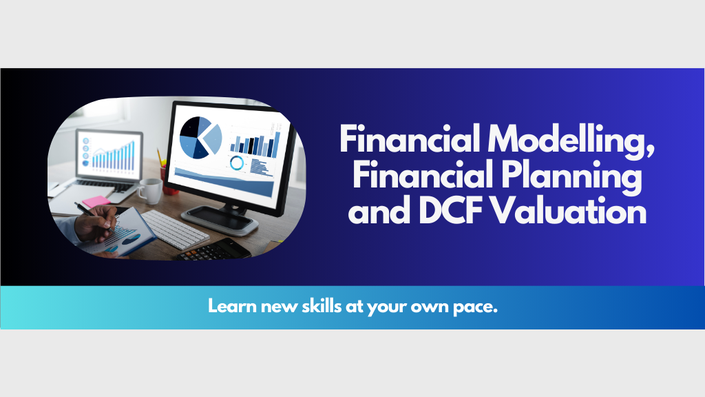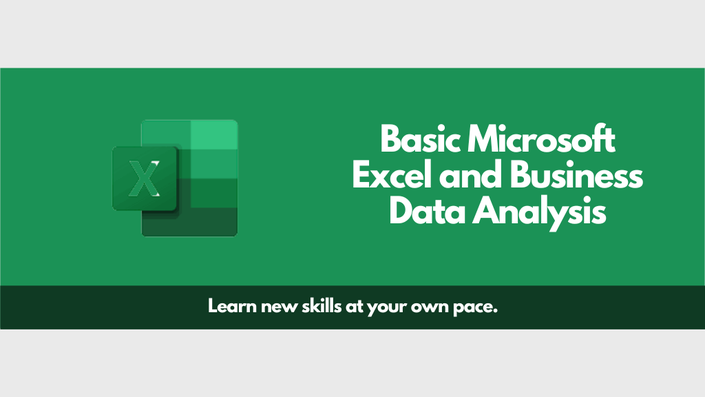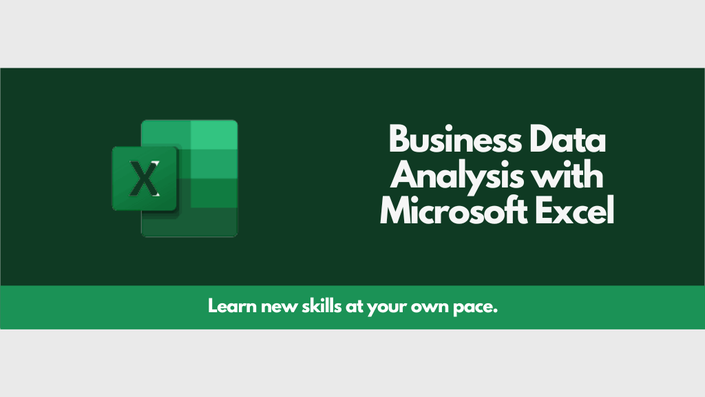This is a free teaser of the fully hands-on course that will take you from just having an idea of what Power BI does to being able to create insights-rich and interactive reports/dashboards in Power BI.
The full course gives you access to a shared Power BI pro account to practice the advanced aspect of the courscovers the following sections:
Get Data (bringing in your data for analysis)
- Data Sources in Power BI Desktop
- Connect to web data and web apps
- Import Excel Workbooks
- Connect to enterprise Database
Data Transformation, Power Query and DAX
- Get Data
- Model section of the report builder (Power BI Desktop)
- Creating Relationships
- Cardinality
- Direction
- Data section of the report builder (Power BI Desktop)
- Data Type
- Data Format
- DAX
- New Column
- New Measure
- New Table
- Must know DAX formulas
- DAX formula reference guide
- Row level Security to control report access using roles (dept, function, branch, cost centre etc)
- Report section of the report builder (Power BI Desktop)
- Report creation
- Native Visuals
- Custom Visuals
- Menu Tools for professional looking reports
- Edit Interactions
- Report creation from scratch
- Power Query
- Transforming and Combining Data before loading to Model
- Common Power Query tasks
- Unpivot
- Pivot
- Split Column
- Append Tables
- Merge Tables
- Remove rows
- Use first row as header
- Merge Columns
- Add Columns
- Group By
- Extract
- Fill
- Transpose
- M Code reference resource
Report Publishing, Dashboards and Power BI Service
- Understanding the concept of Workspaces
- Publishing report (from Power BI desktop to Power BI service for consumption)
- Controlling access to aspects of the report by role (region, department or level)
- Published Report options
- Exporting to PowerPoint or PDF
- Embedding in SharePoint
- Embedding in a website
- Making it available via a web link
- Sharing with specific users
- Editing the report – adding new visuals, changing visuals used and creating new report pages
- Adding comments and tagging users
- Scheduling the report to send our daily or weekly to specific people
- Creating a Dashboard
- Can be created from one or more reports to show management useful analysis
- Can incorporate data and visuals from other people’s dashboards or reports shared with you
- Set Alerts to be instantly notified when a KPI is reached or an SLA is breached
- Add actionable comments
- Schedule the dashboard to be sent out daily or weekly to specific people
- Share the dashboard with final users
- Best practices
- Setting automatic/scheduled refresh so new data is ingested automatically
- Data Gateway configuration
- The type of data sources that require data gateway
AI in Power BI and Settings
- Q&A for autogenerating charts and tables in answer to questions
- Organization wide settings
- Account wide settings
- Workspace settings
- Dashboard settings
- Report settings
- Datasets settings
You can access the paid full course at https://class.urbizedge.com/p/power-bi-and-dashboards-for-the-busy-professional
You can contact us by emailing team@urbizedge.com or calling 0700ANALYTICS, +234-1-6311885, +234-808-938-2423, +234-802-118-0874, +234-808-266-9002, +1-941-312-2149 and +234-806-312-5227
Course Curriculum
- Introduction: Power BI and Dashboards for the Busy Professional
- Power BI Installation
- Connecting to Databases, web sources and cloud apps (6:49)
- Connect Power BI to Google Sheets (4:36)
- Data Modeling (10:00)
- Report Creation and DAX (10:00)
- Power BI Service and Dashboards (10:00)
- Report Refresh and Scheduling Refresh (11:26)
- Thanks!

Meet your instructor: Michael Olafusi
Michael is a 6x Microsoft Excel MVP (Most Valuable Professional), certified Advanced Financial Modeler (AFM), Chartered Stockbroker (NG), UK CISI member, Microsoft Certified Trainer and founder of UrBizEdge, a Microsoft Excel and business data analysis consulting firm. He began his professional career as a Radio Access (RA) Engineer for Nokia Siemens Networks, then as a Business Analyst and MIS Analyst for Comviva -- Airtel Africa CRBT operations in 10 countries, and finally as a Service Delivery Lead and Performance Analyst for 21st Century Technologies before resigning to build his own company.
He has done several financial and data analysis projects/training for Telecommunications companies, FMCG companies and other high-profile companies.
He is addicted to Microsoft Excel, Power BI, VBA programming and Financial Modeling.